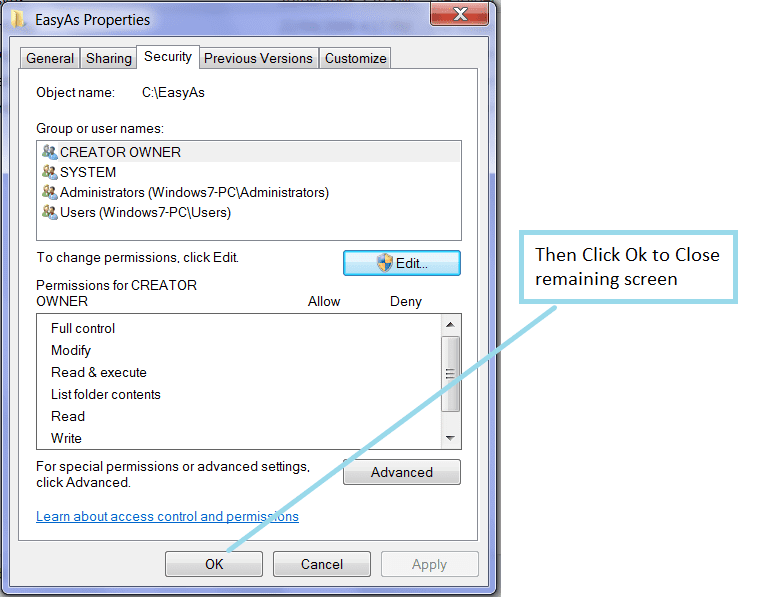Windows 7 Installations
Please be aware that whilst this page refers to the Windows 7 Operating System you may find that the same or similar problem may occur with other operating systems.
If you are getting this popup on your screen (please see the image below) and you are not using Windows 7 then I suggest that you carry the same steps to see if this will solve your problem.
These steps may differ slightly depending on your operating system, so you might need to consult your windows help.
Also note:
If you are seeing the image below (the image at the bottom of this page), then it may be as a result of your data files being corrupted.. If you carry out the steps below and this does not solve your problem then look at this page: Data Files Damaged
.
Other Windows Registry Errors Not Related To This Page:
If have attempted to run the easyas software and you are seeing messages being displayed by windows that relate to the following (or similar), then please go to this page: Registry Errors
“will not start because msjet35.dll could not be found”
“unable to initialize windows registry”
“access not found “
“Reinstall microsoft access”
“unable to locate file”
If you are seeing the same or similar errors as above then please see this page
.
EasyAs Small Business Accounting on Windows 7
The latest version of easyas is now compatible with Windows 7, and will run on both 32 and 64 bit.
.
Installing on Windows 7
There is nothing special you need to do in order to install EasyAs onto Windows 7.
Simply download the new version of EasyAs direct from our download page.
Once you have downloaded the software simply install the program in the normal manner by double clicking on the file with your left mouse button.
Depending on your windows setup you may need to have administrator rights or other privileges to install the software.
To download your copy of EasyAs Accounting Software click here to go to the download page.
Some Problems with Windows 7
Due to the large numbers of Fools creating viruses that play havoc with computers on this wonderful planet, Microsoft have attempted to find a solution at a core level to assist computer users.
This is a good thing, however, sometimes new changes can cause issues with existing software
Note:
The EasyAs Accounting Software will almost always install on Windows 7 without any problems. However depending on your pc setup you may discover that upon running the program after installation that it produces an error or it stalls and goes blank.
If this happens then it is most likely that you also need to carry out the simple steps below to resolve the issue.
.
Carry out these simple steps and you will be using EasyAs in minutes
.
If either of the following screens appears then you may need to carry out the steps below
Even without this screen you may still need to carry out these steps (see note above)
or this image:
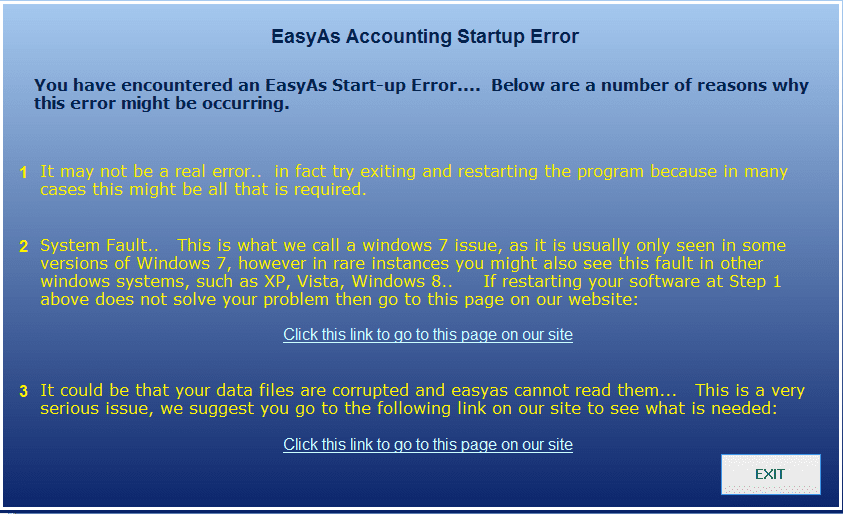
Follow along and you will be using the software within minutes
To use EasyAs on Windows 7 you only need to carry out some brief additional steps.
Overview of Steps
Step 1 – Click on Windows Start Icon
Step 2 – Locate Windows 7 Icon
Steps 3, 4 & 5- Go to My Computer, Locate your C Drive, then locate the EasyAs directory
Steps 6 & 7 – Go to Folder Properties, and then Click on the Securities Tab
Step 8 – Click the Edit Permissions Icon
Steps 9 & 10 – Highlight the Computer Users, and Place a tick against the modify box
Step 11 – Click Apply and Ok
Step by Step with Images
Whilst there are a lot of images listed below, each step is only going to take a couple of seconds, we have chosen to use images as its the simplest way to provide this help for you.
Step 1
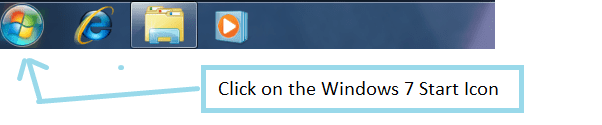
Step 2

Step 3

Step 4

Step 5

Step 6

Step 7

Step 8

Step 9

Step 10

Step 11
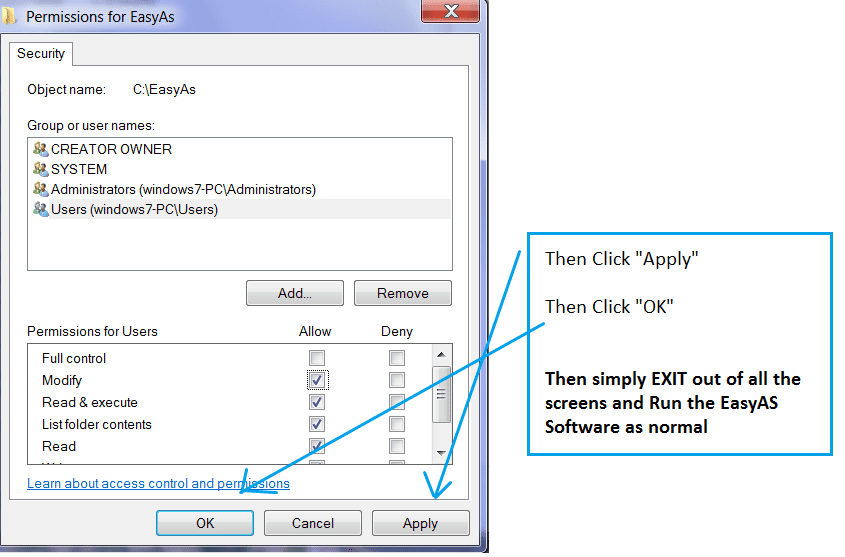
Step 12